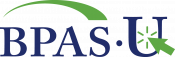When on the Home Page, use the drop down below in order to view the other webpages you may navigate to. Your Plan’s Home Page and Menu Options may differ from the sample shown below.
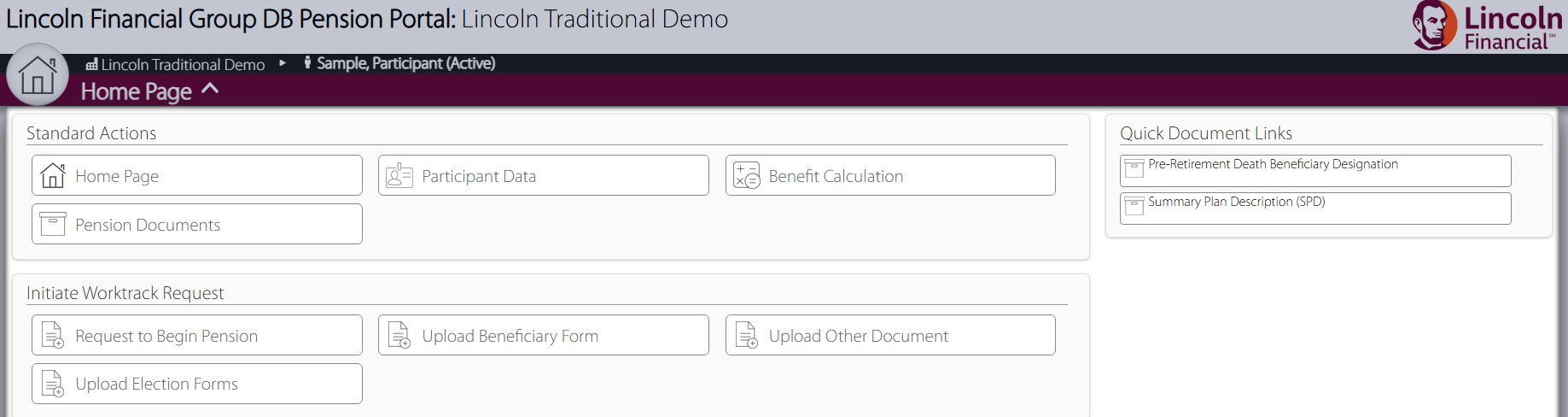
- Click the home page arrow to open the main navigation menu.
- Click each menu option for action items related to the Pension benefit.
- Click an option in the quick links to easily access important Plan resources.
I am not collecting my pension benefit
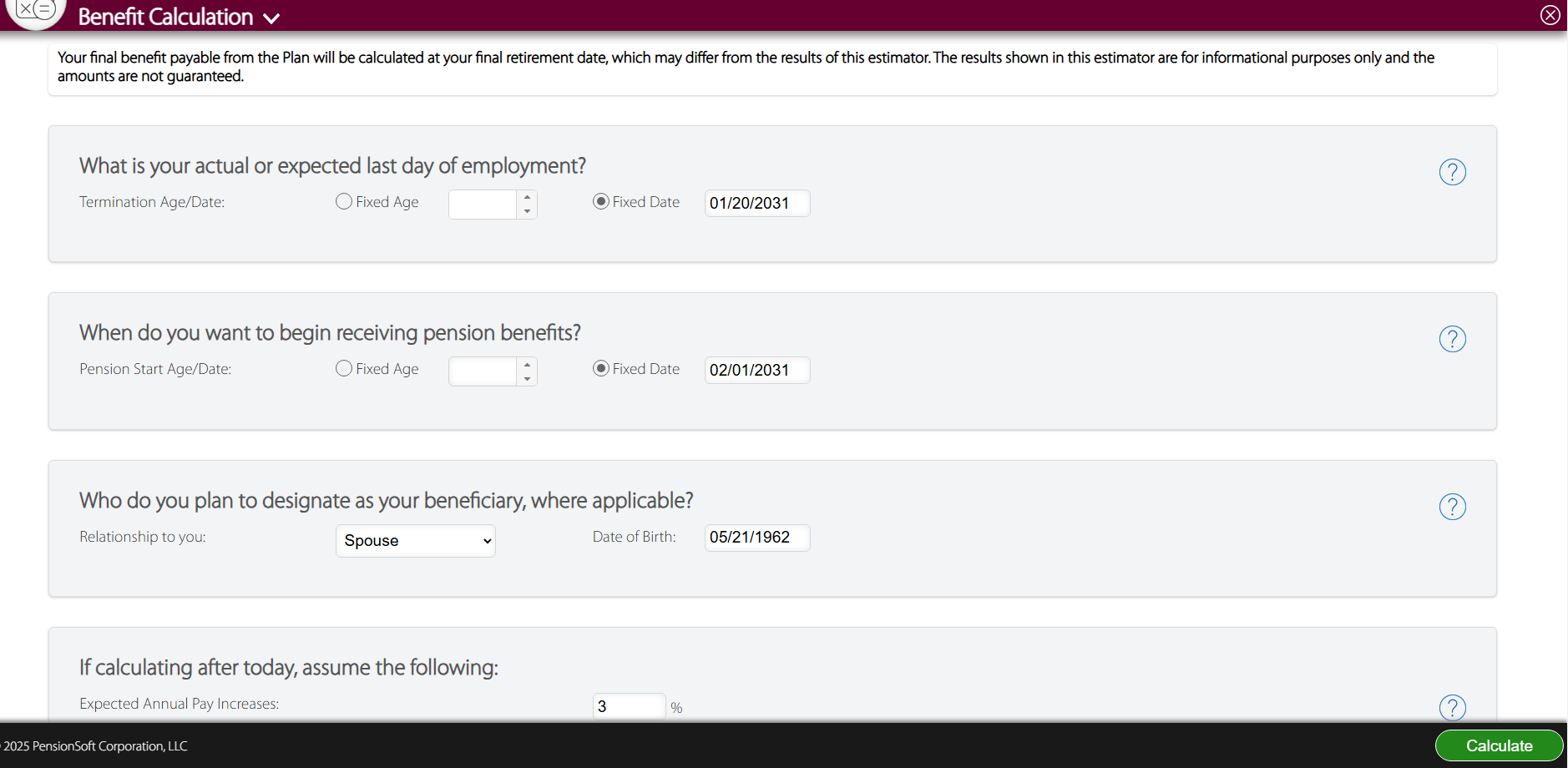
- Navigate to the menu options and select Benefit Calculation.
- Populate the requested inputs:
- Select the correct plan document, if applicable.
- Enter your actual or expected last day of employment.
- Enter the date you would like payments to begin.
- Provide beneficiary information, if applicable.
- If future pay affects your benefit, you may be able to enter an assumed annual pay increase.
- Click Calculate at the bottom of the page to generate the estimate in a PDF document.
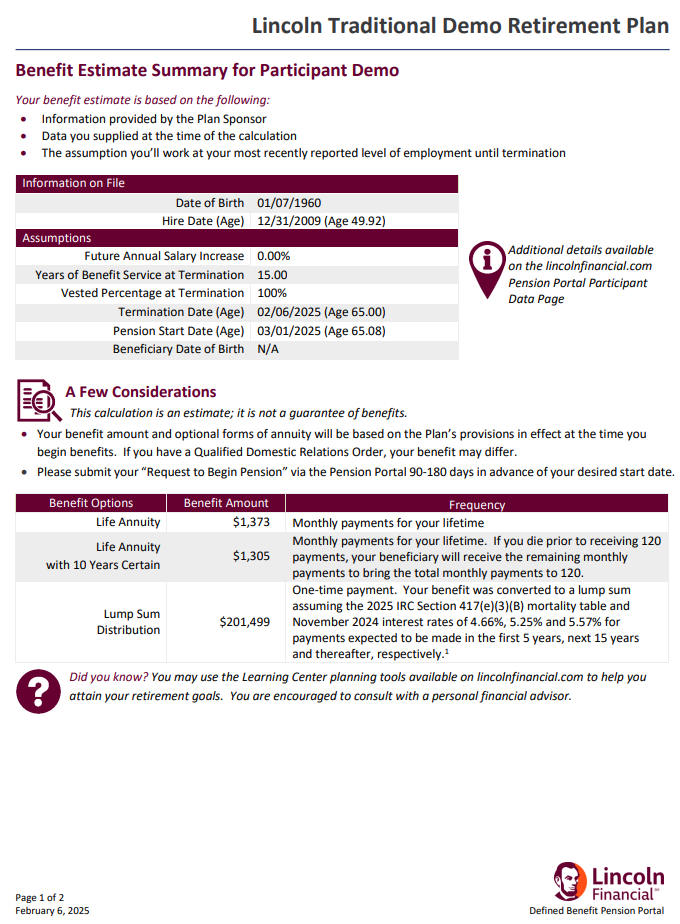
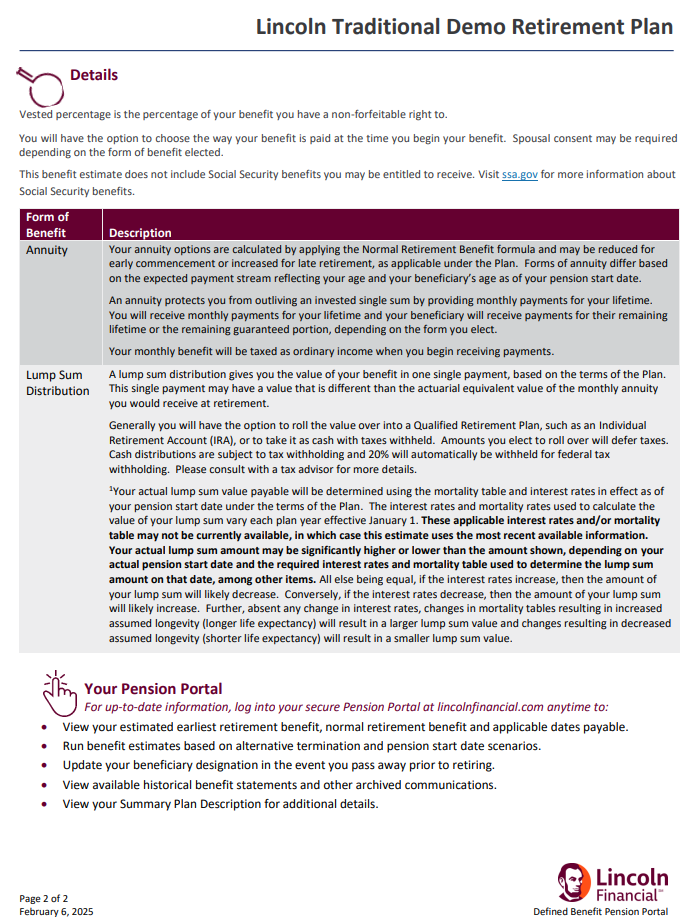
If the online benefit estimate feature is not available, you may submit a request for a benefit estimate via the portal:
- Navigate to the menu options and select Request Estimate.
- Populate the request inputs:
- Enter your actual or expected last day of employment.
- Enter the date you would like payments to begin.
- Provide beneficiary information, if applicable.
- Click Request at the bottom of the page to submit.
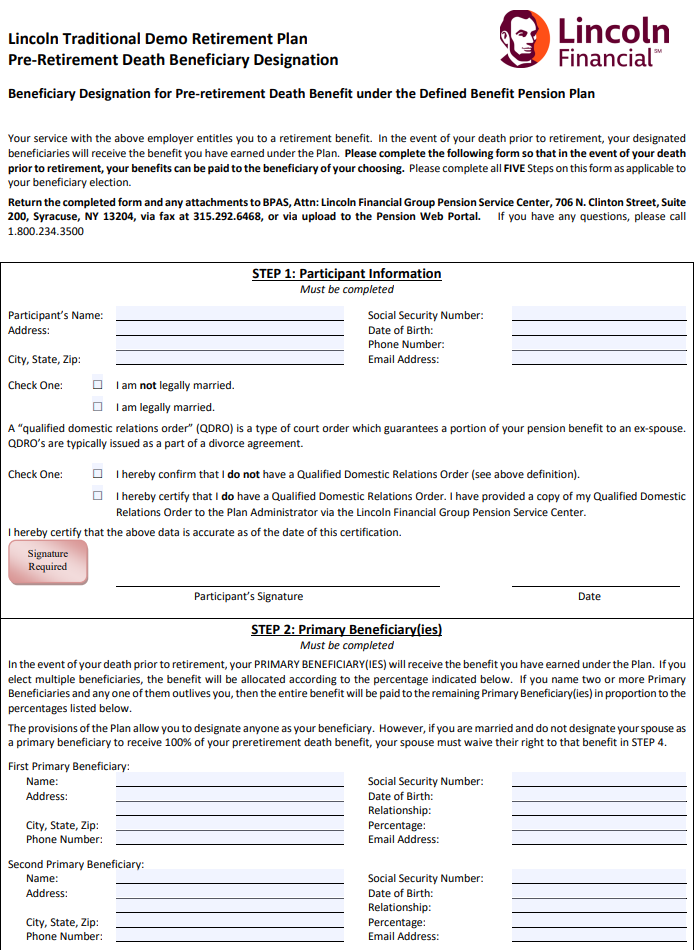
- Navigate to the menu options and select Pension Documents.
- You will find a blank copy of the form under Company Documents. Click on the form to download.
- Complete the form with all necessary information.
- Navigate to the menu options and select Upload Beneficiary Form.
- Upload your completed form using an existing file on your computer or your device’s camera.
- Click Request at the bottom of the page to upload
In order to prevent possible delays in your first payment, apply for retirement benefits no later than 90 days before you would like to receive your first payment. You may not apply for benefits more than 180 days before you would like to receive your first payment.
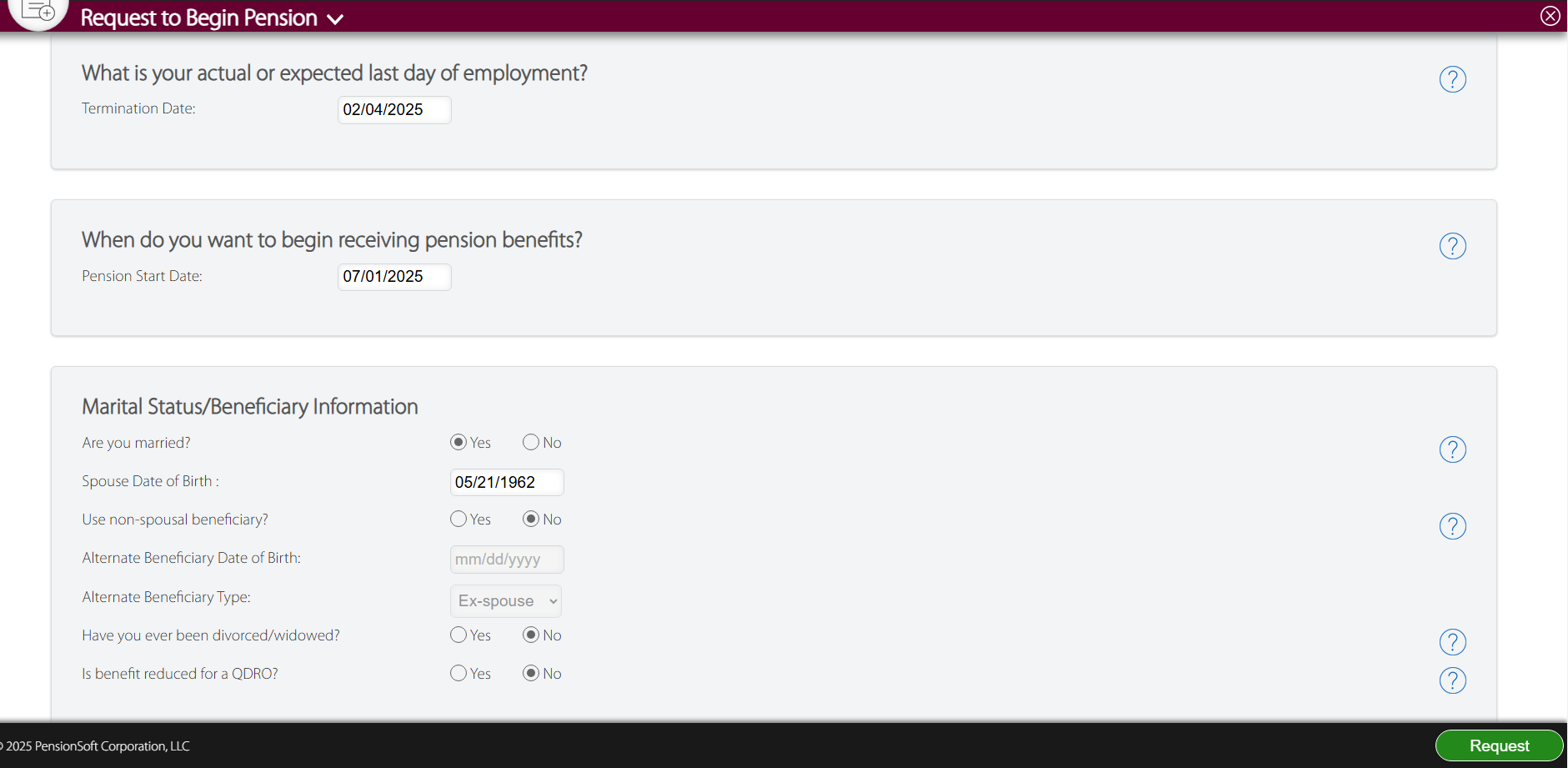
- Navigate to the menu options and select Request To Begin Pension.
- Complete the online form with the following information:
- Enter your actual or expected last day of employment.
- Enter the date you would like payments to begin.
- Provide beneficiary information, if applicable.
Alternatively, you can mail or upload a completed Request to Begin Pension form. This form can be found by navigating to the menu options and selecting Pension Documents. You will find a blank copy of the form under Company Documents in the Plan Documents & Forms folder. To upload the form, follow instructions to Upload a Document Securely.
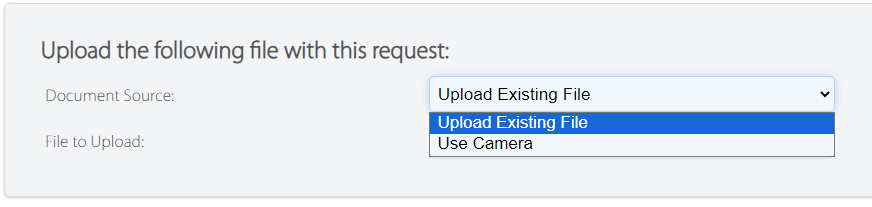

As part of starting your pension benefit, you will elect how your benefit will be paid. The Authorize Forms feature of the web portal allows you to complete your benefit elections online. To begin the form authorization and submission process:
- Navigate to the menu options and select Authorize Forms.
- Select the Request to Begin Pension task under the Available Forms list.
- Read through Before You Begin and Items Needed to Complete Forms sections. Click Continue to advance.
- Complete each item as requested on the webpage and click Update to save your elections and advance. Please note:
- The applicable forms displayed and fields accessible will dynamically change based on your saved elections.
- Any updates saved will be accessible if you close out and return later to finalize and submit your forms.
- To download a copy for your records, click the Print Icon.
- On the Finalize Forms Progress webpage
- Click Add to upload required documents.
- Follow webpage instructions to print forms that require notarization. You may log off and return to the Authorize Forms screen later to Add a completed notarized form.
- Click Submit when you are ready to submit your benefit election forms.
- Click Yes if you are sure you want to submit your benefit election forms.
I am collecting my pension benefit
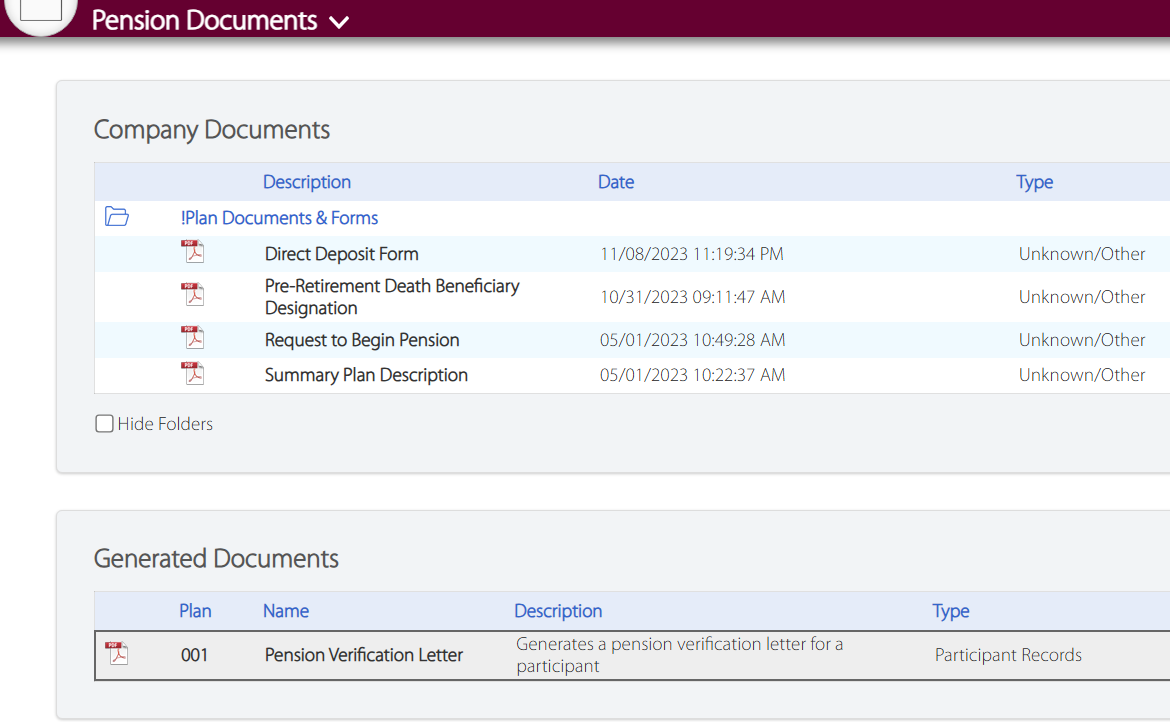
- Navigate to the menu options and select Pension Documents.
- Click on the Pension Verification Letter option under the Generated Documents section.
- This will generate a PDF document in the Participant Documents section above. Click the document to open.
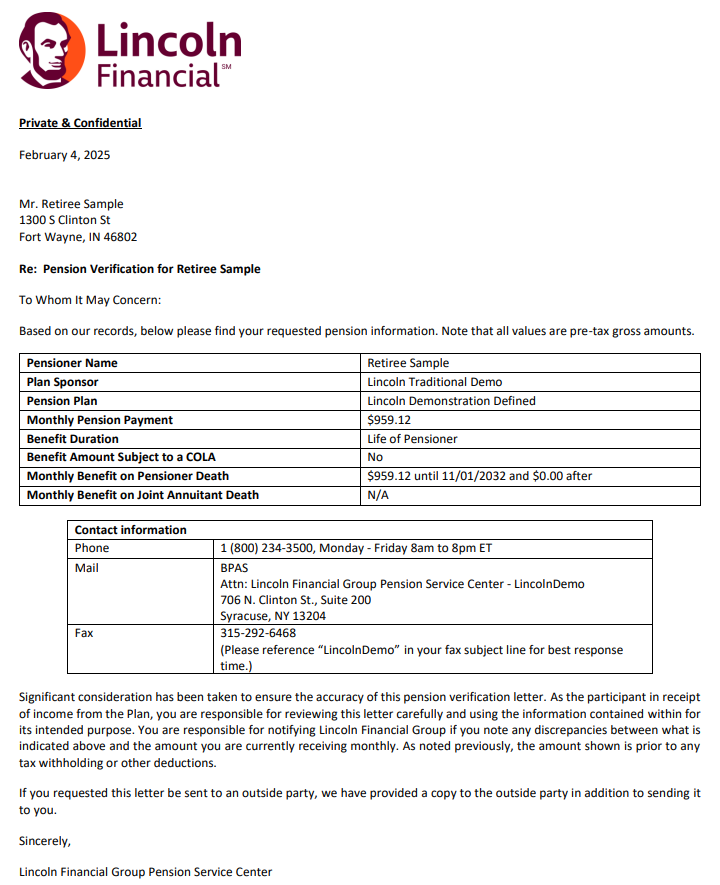
You may initiate or request changes to your direct deposit by completing a Direct Deposit Change Form. This form can be found on the portal.
- Navigate to the menu options and select Pension Documents.
- Click the Direct Deposit Change Form under the Participant Documents section to download the form.
- See the Home Page of the portal for directions on where to submit your completed Direct Deposit Change Form.
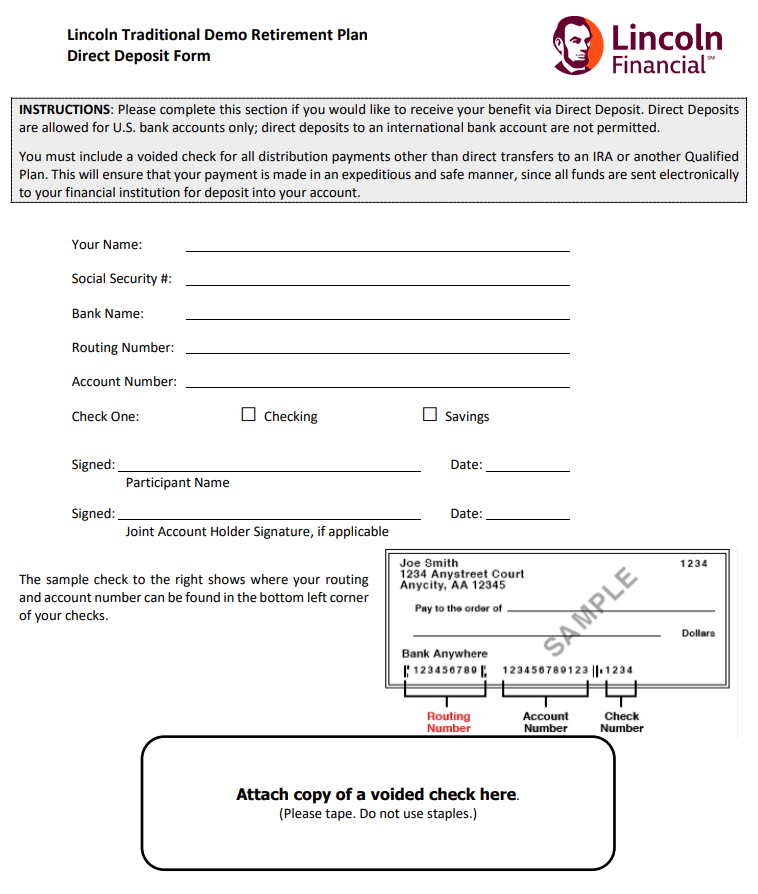
You must complete a new withholding election form to change your tax withholding deductions.
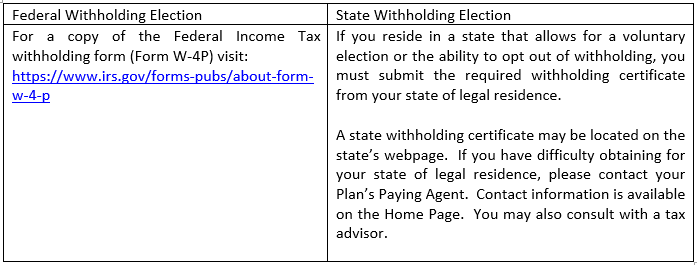
See the Home Page of the portal for directions on where to submit your completed withholding certificate.
General
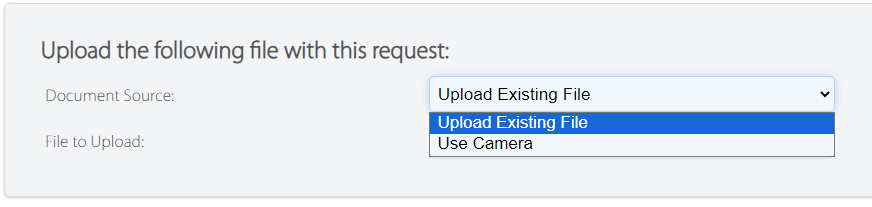
- Navigate to the menu options and select Upload Other Document.
- Upload your document using an existing file on your computer or your device’s camera.
- Click Request at the bottom of the page to upload.

- Navigate to the menu options and select Pension Documents.
- Select a document to view. Documents may include:
- Participant Documents: Benefit Statements, Estimates, Election Forms, and Individual Plan Correspondence.
- Company Documents: Summary Plan Description, Plan Disclosures, and Forms.
Personal information includes name, address, date of birth, or employment history.
If you are currently employed by the Plan Sponsor, you must contact your human resources department. If you have terminated employment, you can request the change via the portal.
- Navigate to the menu options and select Update Data.
- Upload Supporting Documentation, if applicable.
- Click Request once finished.