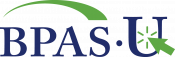Investment Frequently Asked Questions
The information provided here is for educational purposes only and should not be construed as advice. Please consult with your financial advisor in regards to your personal financial situation.
Accounts at BPAS are set up as “first dollar investing,” meaning that you don’t have to have a minimal balance before you can start investing.
Your account has a variety of funds available for you to invest in, with various levels of risk and return. To learn about the investments available in your account, visit your online BPAS portal and select My Account, then Investments. You’ll be automatically directed to the Research tab where you can review investment type and performance and access additional documentation on the investment options. You can also access a print friendly version of your investment options. Once you have logged into your account, navigate to your Library and scroll down to Education. A Fund Resource Grid is available monthly.
In some cases, you can easily identify the investment category via the title. For example “Goldman Sachs Stable Value Fund” or “Vanguard Large Cap Growth”. If the name is not obvious, simply go to the My account tab, then navigate to Investments menu. The investment category will be listed and color-coded.
The BPAS portal has a wealth of information about the investments available in your plan. To learn more, log into your account and then navigate to the Research tab under Investments. You’ll be able to complete the following research:
- Fund Links Next to each investment name, you may view the prospectus by clicking the P icon or a fund fact sheet by clicking the F icon. It’s important to carefully review the investment information prior to selecting your investment options.
- Fund Performance Expanding each investment option will allow you to view Historical prices, Benchmark Data, and the Net Expense Ratio.
Many mutual fund companies have introduced trading restrictions to discourage short-term trading. When requesting a change to the allocation of your current account balance, the website will indicate which funds impose a trading restriction. If you have recently submitted a transfer or realignment that resulted in a trading restriction, the fund that is temporarily restricted from future transfers will appear in red, reflecting the number of days remaining before a subsequent trade (or opposite way transfer request) can be made. If you have a pending trading restriction in one or more funds, you may still transfer other portions of your account by using the Investment Transfer option.
A ticker symbol is an abbreviation used to identify a stock or fund that is publicly traded on a market, such as the New York Stock Exchange. Knowing a ticker symbol will often allow you to do further research on the investment option.
Some investments, such as Collective Investments, may not have a ticker symbol. Or, they may have a ticker, but it may not be commonly recognized through an internet search as it isn’t listed on a trading exchange. In this instance, you can review information by logging into your account and then navigating to Investments, then Research. You may also want to consult with your financial advisor to see if they can provide additional information.Investment fees can be found by logging into your account and then navigating to Investments, then Research. Expanding an investment option will display the Net Expense Ratio of the investment in both a percent and dollar amount.
Fees are displayed as an annual percentage and are assessed on a monthly basis. For example, let’s say the fee for a particular fund is 0.12% or 12 basis points. Each month, 0.01% of the money you have invested in that fund would be subtracted, which would equal 0.12% by the end of the year. The fees are assessed directly from the investment; if you are reviewing an investment’s performance, the fee has already been deducted from the net performance.Fees often vary by the complexity of the investment strategy used. For example, some investments use what’s called indexing. The fund will invest similar to a major index such as the S&P 500 Index. These are often lower-cost because it is a relatively simple strategy.
On the other hand, some funds are actively managed. This means they often have large teams doing research into different companies and deciding the underlying investments to purchase or sell in their mutual fund. This strategy typically requires more overhead, which may result in higher fees. Note: if you look at the performance of any mutual fund, the net performance takes into account any fees that have been subtracted. Said another way, the net performance is the return after the expense ratio fees are assessed.A benchmark is a standard against which something is compared. Investors generally use appropriate index benchmarks to measure the performance of investments. Each fund has a comparative benchmark, which can be located under the performance of the investment. In some cases, the benchmark can be identified through the fund’s name as “index” may be part of the investment’s name, such as the “Investment Company S&P 500 Index Fund” which tracks the S&P 500 Index. Otherwise, the fact sheets and prospectus found on the website can identify the index options.
Competing Funds typically mean a money market fund, short-term bond fund, a Stable Value option or any other investment options with similar characteristics. If your account has competing funds, you typically cannot invest in both at the same time, nor may you be able to transfer back and forth between the two competing investments. These restrictions are established to alleviate artificially inflated interest rates that may occur due to transactions between competing funds. Some transaction capabilities in your account may be limited.
There is no charge to make investment transactions in your account. You can make changes to your investment options as often as you’d like. Some investments do have trading restrictions to discourage short-term trading. If you are invested in a fund that has a trade restriction, it would be noted in your online account.
Choose My Account, then Investments, and select the Make Changes tab. Follow the options to realign your account, and choose the option to change how your future contributions are invested. You will see a grid displaying all investment offerings within the plan, along with your current investment election percentages for future contributions. Enter your desired percentages next to each investment or use the +/- feature to change your allocation. The total must add up to 100%. Submit your changes. Review the transaction and select Confirm to process your requested change and receive your transaction confirmation number. Note: If you don’t receive a confirmation number after clicking Confirm, your transaction request will not be processed. All transactions must be initiated prior to the market close, generally 4 pm ET to be processed same day (except on days when the U.S. stock market closes before 4 p.m. ET).
Select My Account, then Investments, and choose the Make Changes tab to find two methods to change the investment of your current account balance:
– Realign your current investments and direct future contributions in the same manner
Log into your account and navigate to My Account, Investments, then Make Changes. Select Transfer Investments and then follow the prompts. If you are moving all monies out of an investment, select 100%. This will prevent any small residual amounts from remaining in the investment. You may also want to check your Future Elections to ensure future contributions are being invested in the manner you choose.
If you selected a realignment, but only of your current account balance, future contributions continue in the same manner as previously indicated. You may want to consider updated your future contributions to match your updated investment allocation.
In other instances, you may have transferred investments using a dollar amount. Due to market performance, residual monies may remain in an investment. Completing an investment transfer indicating 100% will alleviate such circumstances.
If initiated before the stock market close, you may be able to cancel a pending transaction. After logging into your account, navigate to the Account Summary page and then select Activity. Select Pending Transactions to review any transactions in the trading queue. Identify the transaction you would like to cancel and select Delete.
Many account types at BPAS utilize a default investment option. This investment is typically selected by a financial advisor or investment committee with the consideration of the account type’s goals and any governmental regulations, as in the case of a Qualified Default Investment Alternative (or QDIA). If you do not make any changes, any monies contributed to the account will remain in the default investment option. You may complete an investment transaction at any time and redirect all or a portion of the assets to other investment options.
Investing is a personal decision and involves a variety of factors, including your investment experience, timeline in using the assets as well as your tolerance to risk. You may want to take a Risk Tolerance Quiz for a sample allocation. Try the What Kind of Investor quiz located at u.bpas.com as a starting point. If investing seems time consuming or overwhelming to you, you might want to review the balanced or target date options in your account for an all-in-one investment. For investment strategies regarding your entire portfolio, or for comprehensive financial, tax and/or estate planning situations, you should consider working with a financial advisor.